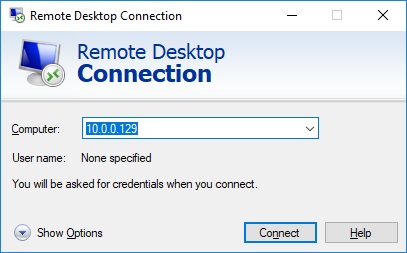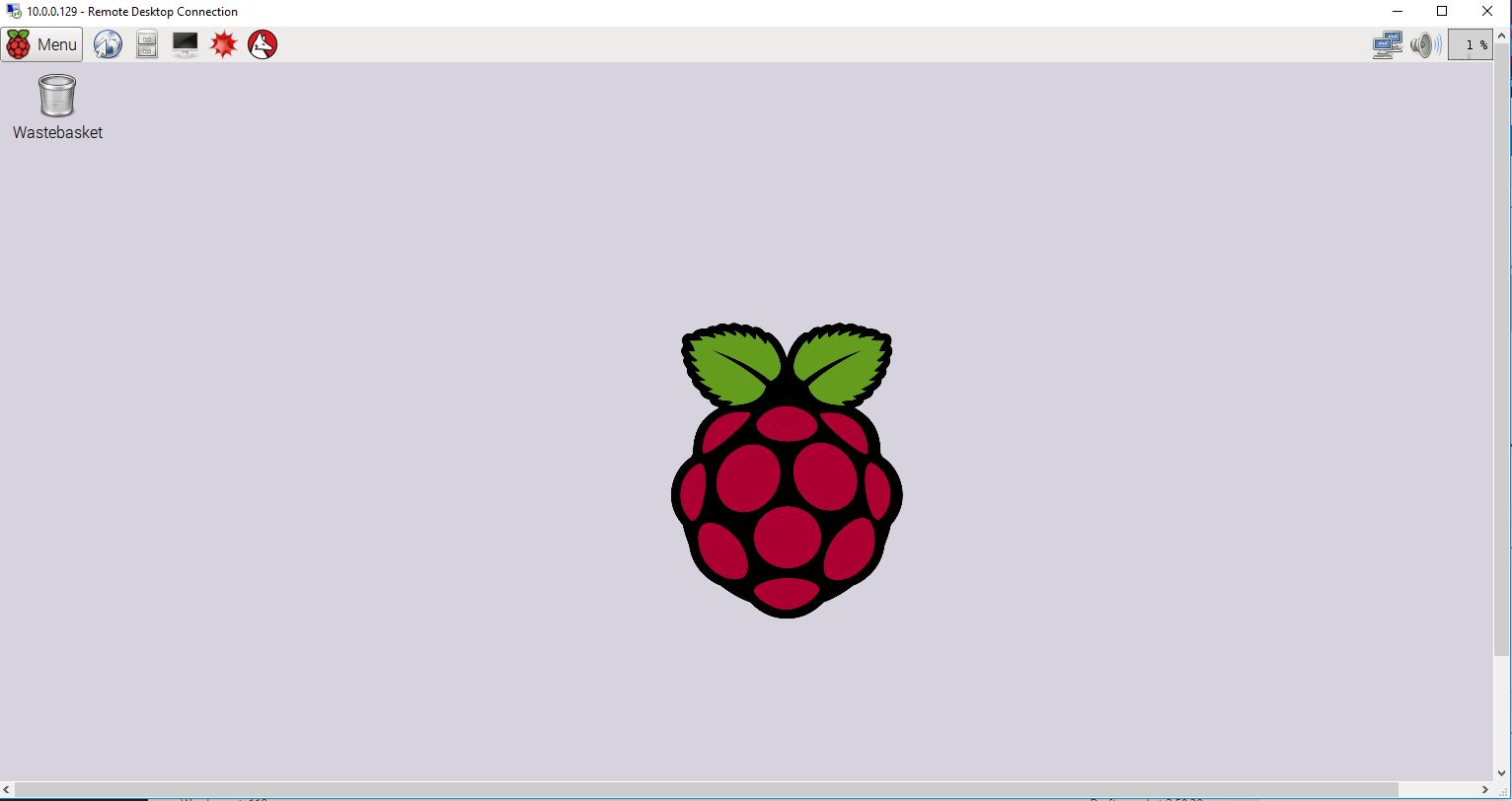To access your Raspberry Pi through remote desktop, type the following commands at the Raspberry Pi terminal prompt:
sudo apt-get install tightvncserver
When installation of tightvncserver is complete, execute this command:
sudo apt-get install xrdp
When this is complete, the Pi should be running a remote desktop server. To access the Pi on Windows, choose “Remote Desktop Connection” from the start menu. The remote desktop client will appear and ask you for the IP address of the Pi. My Pi is at 10.0.0.129.
Hit Connect.
A login screen will appear and ask for your username and password. The default username for the Pi is “pi” — and the default password is “raspberry”
Congratulations! The Raspberry Pi’s desktop should appear. Now, you can access the Pi from anywhere on your network and there is no need to lug around a monitor, keyboard, mouse, cables, etc.