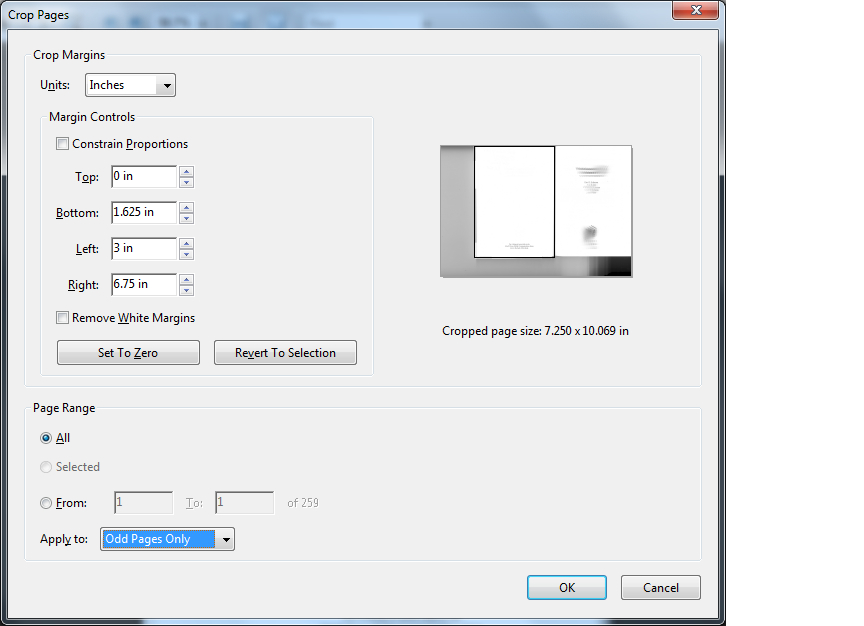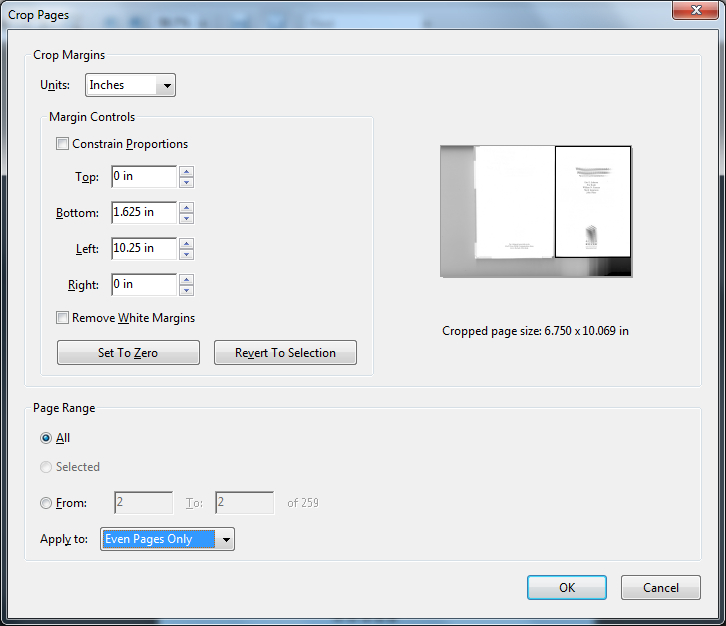I have often found myself in a situation where I needed to scan several pages of a book – both odd and even. However, I want my PDF file to only have one page from the book on each PDF page. This post describes how to do this with Adobe Acrobat 9.5 under Windows 7.
Install Script to Duplicate all Pages of a PDF
Save the following code snipet to a file called DuplicateAll.js in the Acrobat folder that contains user defined scripts. On Windows 7, this is: C:\Program Files (x86)\Adobe\Acrobat 9.0\Acrobat\Javascripts
app.addMenuItem({
cExec: "duplicate_all_pages();",
cParent: "Edit",
cName: "Duplicate all pages"
});
function duplicate_all_pages() {
var r = this.getPageBox();
var w = r[2] - r[0];
var h = r[1] - r[3];
var oldD = this;
var newD = app.newDoc({ nWidth: w, nHeight: h });
var path = oldD.path.replace(oldD.documentFileName,"");
for(var p=oldD.numPages-1; p>=0; p--) {
pageFile = path+"page_"+p+".pdf";
oldD.extractPages({ cPath: pageFile, nStart: p });
newD.insertPages({ cPath: pageFile, nPage: -1 });
newD.insertPages({ cPath: pageFile, nPage: -1 });
//File.delete(pageFile);
}
return true;
}
A special thanks to http://branch14.org/snippets/duplicate_all_pages_in_acrobat.html for providing this code!
Scan Open Book Pages and Save as a PDF
Open the book, place it face down on the scanner, and scan odd and even pages of the book at the same time. Then, open the resulting PDF in Adobe Acrobat.
Crop and Split Pages
Go to the Edit menu and choose “Duplicate all pages”. This option should be the last option on the menu.
Now, look at the first page of the PDF. The odd page number from the book will be on the left hand side. Crop out the page as shown in the example below:
Note that this should be applied to all odd pages.
Finally, do the same thing for the even page numbers as shown in the example below:
Now, each page of the book will be on a separate page in the PDF file.