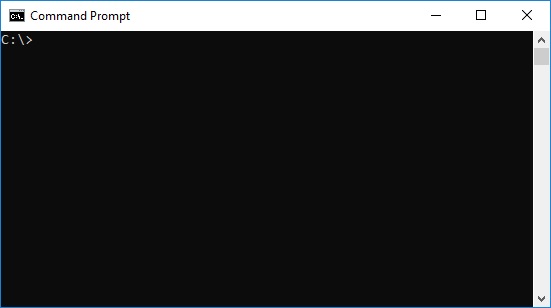Chocolatey is a package manager for Windows (like apt-get or yum but for Windows). It is a single, unified interface designed to easily work with all aspects of managing Windows software (installers, zip archives, runtime binaries, internal and 3rd party software) using a packaging framework that understands software versions as well as dependencies.
Chocolatey packages encapsulate everything required to manage a particular piece of software into one application by wrapping installers, executables, zips, and scripts into a single package. This makes applications easy to install. It simplifies the process of checking for updates. And it makes installing those updates easy. Installing updates on a regular basis is crucial for maintaining the security of your Windows machine.
Thousands of packages are available through Chocolatey. Most, if not all, of them are free and open source.
Open a command prompt in Windows under administrator privileges:
Copy and paste the following command into the command prompt:
@”%SystemRoot%\System32\WindowsPowerShell\v1.0\powershell.exe” -NoProfile -InputFormat None -ExecutionPolicy Bypass -Command “iex ((New-Object System.Net.WebClient).DownloadString(‘https://chocolatey.org/install.ps1’))” && SET “PATH=%PATH%;%ALLUSERSPROFILE%\chocolatey\bin”
After the installation finishes, type the following into the command prompt:
choco upgrade chocolatey
Finally, type the following into the command prompt if you want to use the GUI interface:
choco install chocolateygui
The installer will ask if you want to run the script. The answer is Yes.
Once the installation has completed, close the command prompt. Chocolatey should now be visible on your Start menu.